Receipt Voucher in Tally Prime
Receipt Voucher is used to record money received from customers, bank deposits, loan receipts, interest income, or any other incoming funds.
Recording Receipt Voucher:
You can use a Receipt Voucher to record cash and bank receipts in either Single Entry or Double Entry mode.
Receipts in Single Entry Mode
In Single Entry Mode in Tally Prime is a simple and user-friendly way to enter receipt transactions. It allows users to quickly record receipts without selecting debit and credit ledgers separately.
Example: A company receives ₹10,000 in cash from a customer, ABC Enterprises, for goods sold.
- In "Gateway of Tally" Window => click "Vouchers" => press F6 (Receipt).
- Press Ctrl+H (Change Mode) => select Single Entry.
- In Account field, select the Cash ledger.
- Under Particulars, select the ABC Enterprises (customer) ledger, and enter the amount in Amount column.

- Press Enter or click on "Yes" in the Accept Screen
- Alternatively, Press Ctrl + A to save the voucher.
Receipts in Double Entry Mode
Double Entry Mode refers to the accounting system where every transaction is recorded in at least two accounts: one as a debit and the other as a credit, ensuring that the accounting equation (Assets = Liabilities + Equity) always remains balanced.
- Credit Account (Cr) => Select the account from which the money is received (e.g., Debtor, Sales Income, etc.).
- Debit Account (Dr) => Select the account receiving the amount (e.g., Bank or Cash).
Example: If a company receives a ₹1,00,000 as a business loan from HDFC Bank.
| Particulars |
Credit (Cr) |
Debit (Dr) |
| Loan from Bank A/c (Loan Liabilities) |
₹1,00,000 |
|
| HDFC Bank A/c (Bank Account) |
|
₹1,00,000 |
- In "Gateway of Tally" Window => click "Vouchers" => press F6 (Receipt).
- Press Ctrl+H (Change Mode) => select Double Entry.
- Cr: Credit the loan ledger and enter the amount in Credit column.
- Dr: Debit the bank ledger and enter the amount in Debit column.
- If the Loan from Bank Ledger is not available in the ledger list, you can create it instantly using the Alt + C shortcut and enter the amount in Amount column.

- Press Enter or click on "Yes" in the Accept Screen
- Alternatively, Press Ctrl + A to save the voucher.
Receipts in Double Entry Mode with Multiple Ledgers
Example: If a company sold goods worth ₹50,000 to XYZ Pvt Ltd. The customer made the payment via HDFC Bank, but a discount of ₹2,000 was allowed.
| Particulars |
Credit (Cr) |
Debit (Dr) |
| XYZ Pvt Ltd (Sundry Debtor) |
₹50,000 |
|
| Discount Allowed (Indirect Expense) |
|
₹2,000 |
| HDFC Bank A/c (Bank Account) |
|
₹48,000 |
- In "Gateway of Tally" Window => click "Vouchers" => press F6 (Receipt).
- Cr: Credit the party ledger and enter the overall amount in Credit column.
- Dr: Debit the discount ledger and enter the discount amount in Debit column.
- Dr: Debit the bank ledger and enter the balance amount in Debit column.
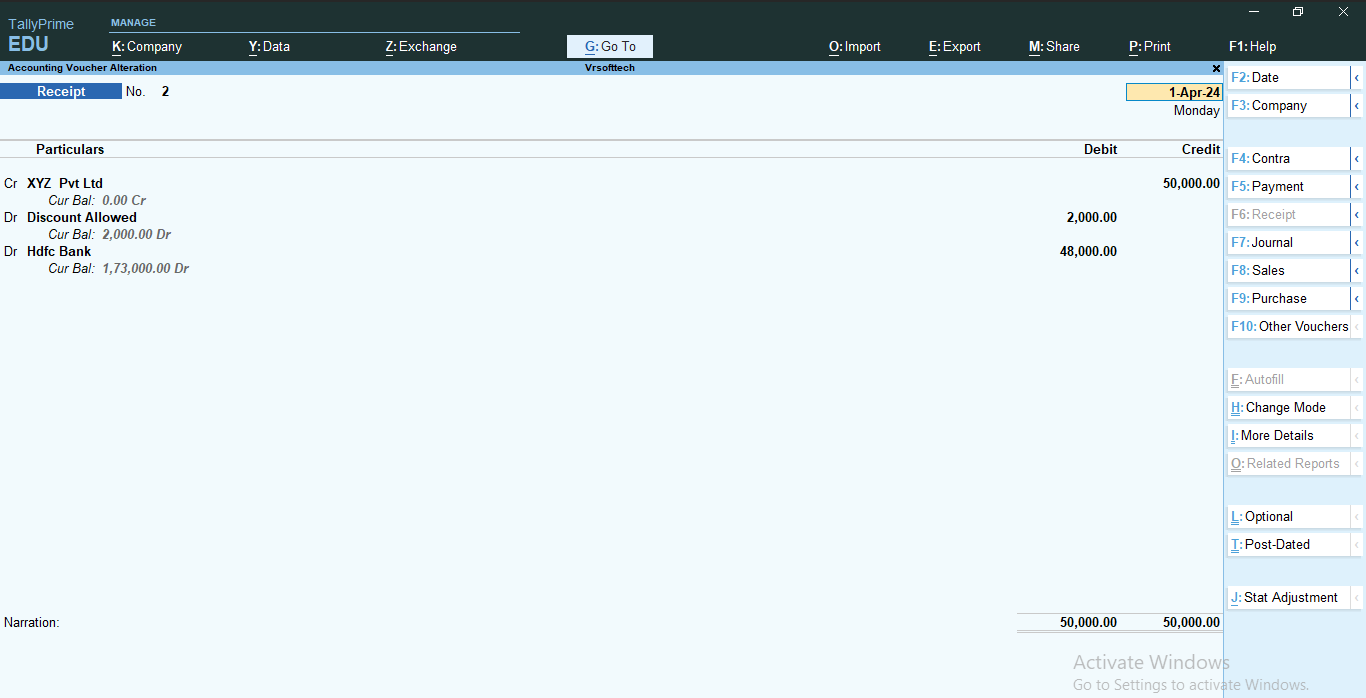
- Press Enter or click on "Yes" in the Accept Screen
- Alternatively, Press Ctrl + A to save the voucher.
Receipts Entry with Examples
Example 1 : A company received a ₹10,000 as interest from a fixed deposit (FD) in HDFC Bank.
| Particulars |
Credit (Cr) |
Debit (Dr) |
| Interest Recieved (Income) |
₹10,000 |
|
| HDFC Bank A/c (Bank Account) |
|
₹10,000 |
 Example 2 : A company received a ₹5,000 as commission from a business deal.
Example 2 : A company received a ₹5,000 as commission from a business deal.
| Particulars |
Credit (Cr) |
Debit (Dr) |
| Commisson Recieved (Income) |
₹5,000 |
|
| Cash A/c |
|
₹5,000 |
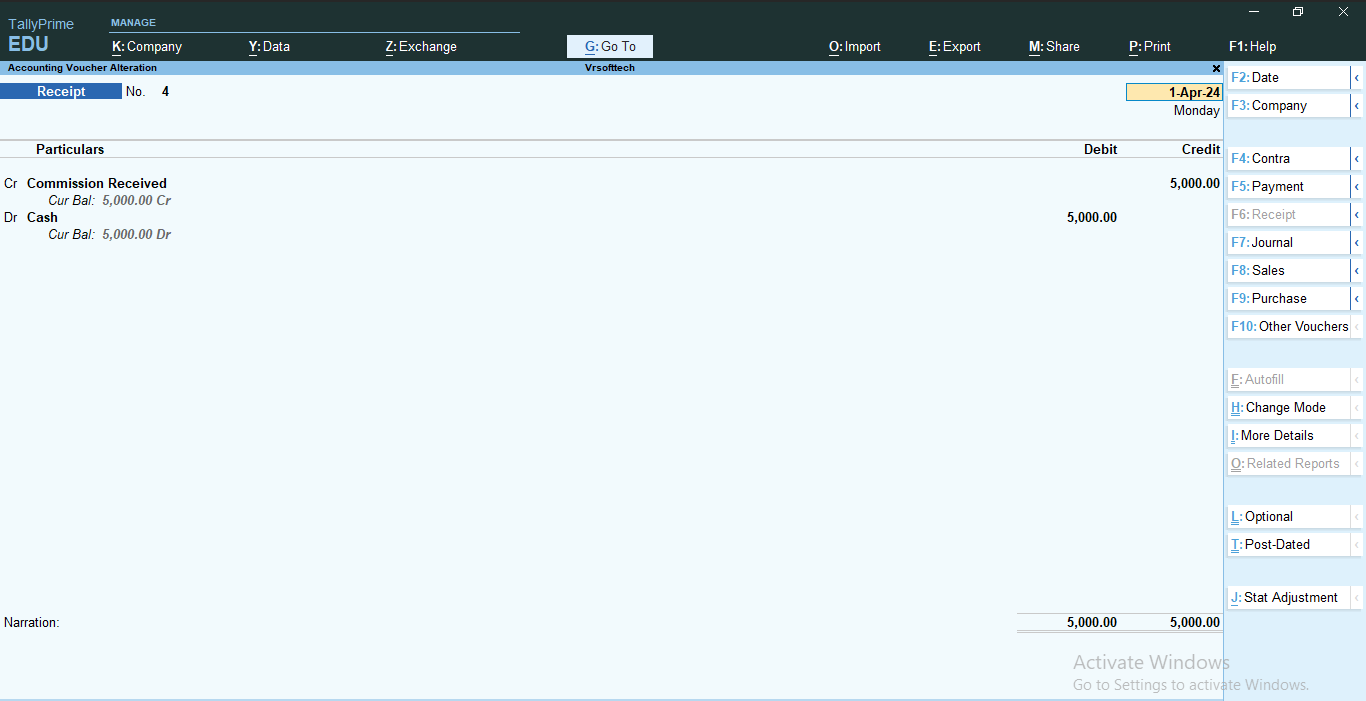 Example 3 : A company received ₹30,000 as an advance from VR Ltd for future sales.
Example 3 : A company received ₹30,000 as an advance from VR Ltd for future sales.
| Particulars |
Credit (Cr) |
Debit (Dr) |
| Advance from Customer (Current Liability) |
₹30,000 |
|
| Cash A/c (Cash-in-Hand) |
|
₹30,000 |
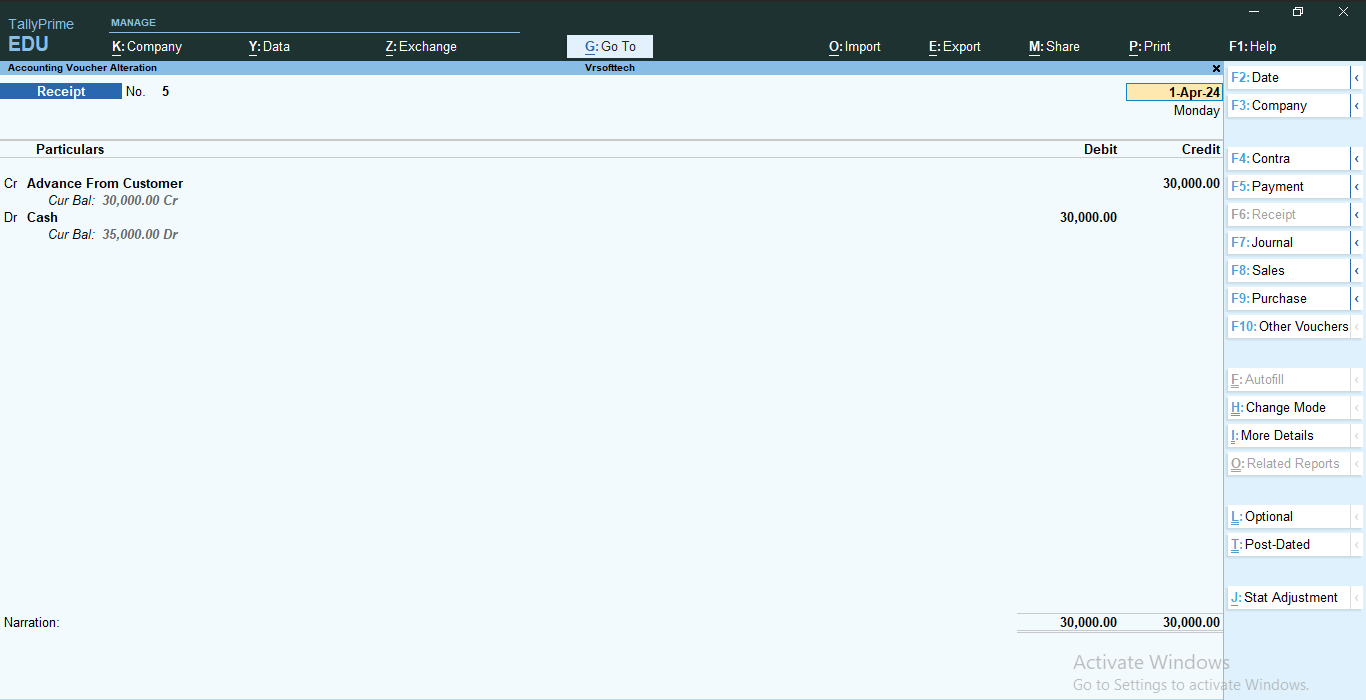 Example 4 : A company received ₹25,000 in cash from a customer(MR Mart Ltd) for an invoice.
Example 4 : A company received ₹25,000 in cash from a customer(MR Mart Ltd) for an invoice.
| Particulars |
Credit (Cr) |
Debit (Dr) |
| MR Mart Ltd (Sundry Debtors) |
₹25,000 |
|
| Cash A/c (Cash-in-Hand) |
|
₹25,000 |
